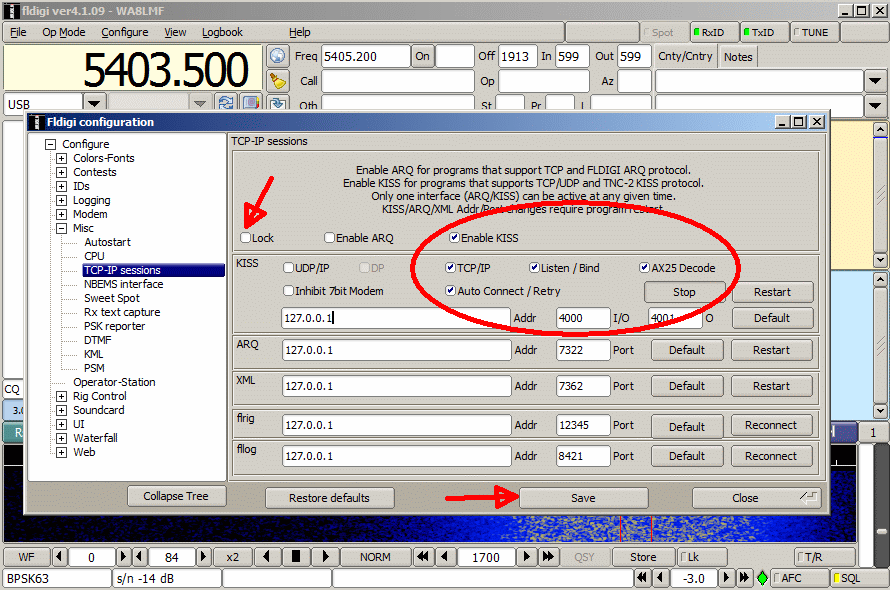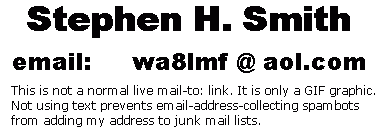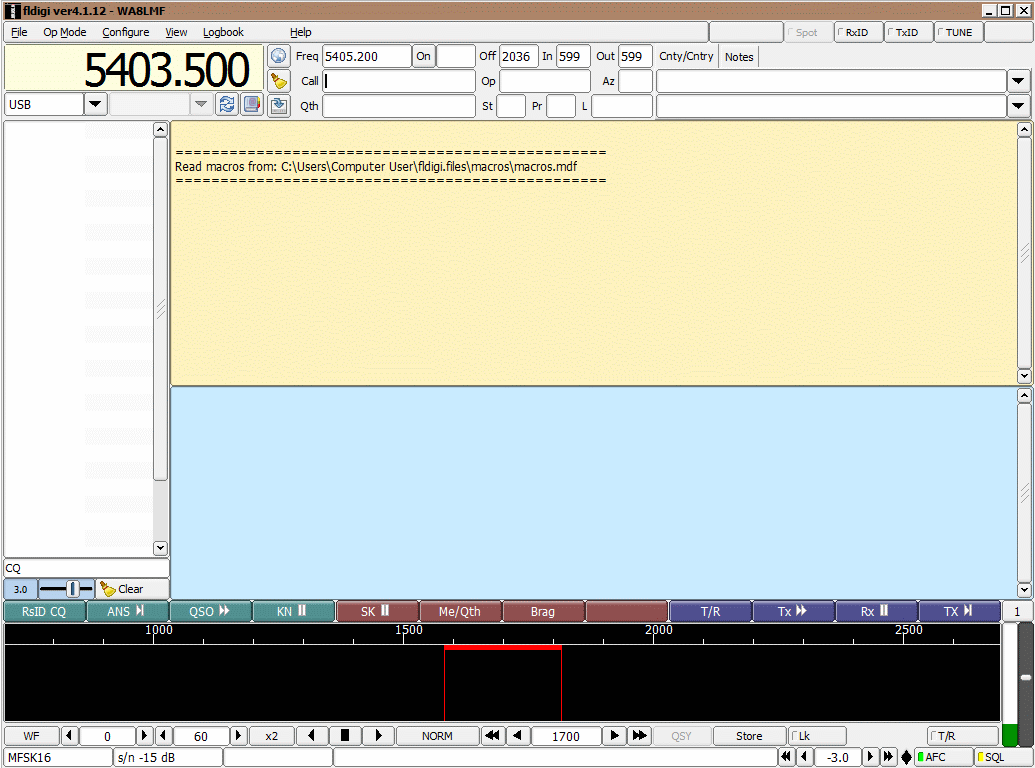
| WA8LMF Home Page | Resume | Main FLdigi APRS Page | Updated 12 August 2020 |
Download and install the FLdigi program. Go through the first-time-run "wizard" to insert basic setup information such as callsign, location, sound system to use, etc. Verify that it works normally, by itself, for sound card modes with your sound card interface including transmit PTT keying.
When you start FLdigi, you should see something like this. Unless you are going to use FLdigi to control the radio band or mode via it's companion application "FLrig", the frequency display is irrelevant. (Here the display is showing the 60-meter channel I have been testing on.)
For APRS use, I recommend selecting the MFSK16 mode, for it's excellent forward
error correction, and it's weak-signal capability.
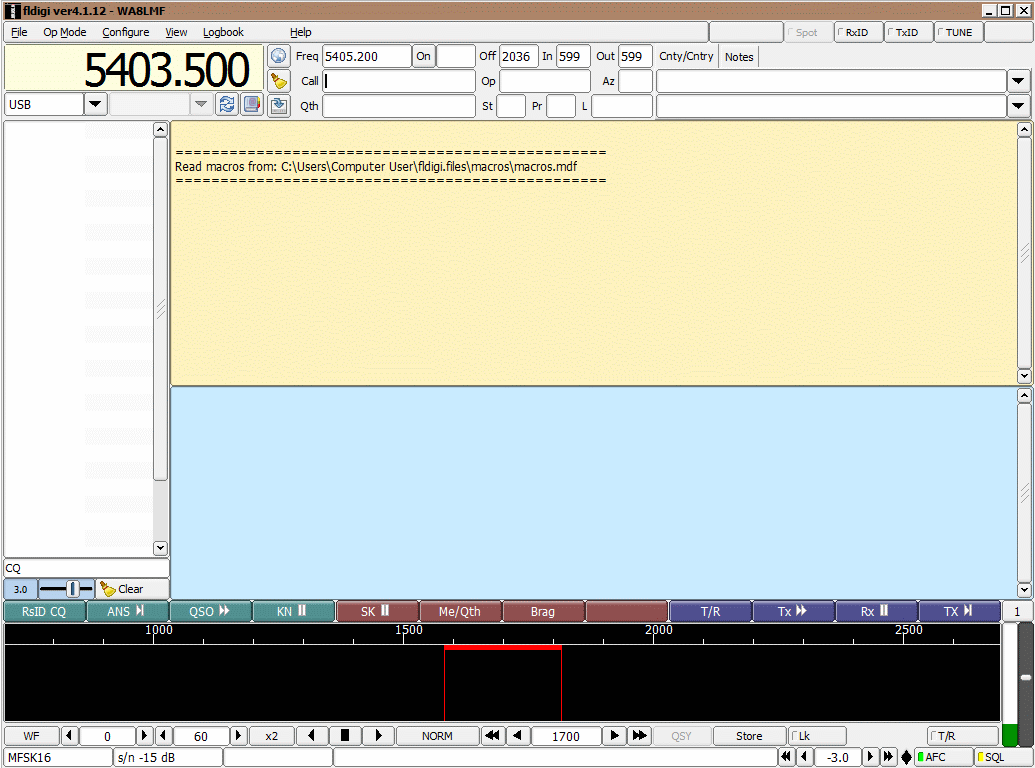
In the view below, you can see the noise bandwidth of receiving through a 500 Hz CW filter on a Yaesu FT-857. If receiving through a normal SSB-bandwidth filter, the entire span of the waterfall will be filled with noise speckles.
Pull down and select the "Configure, Config
Dialog" .
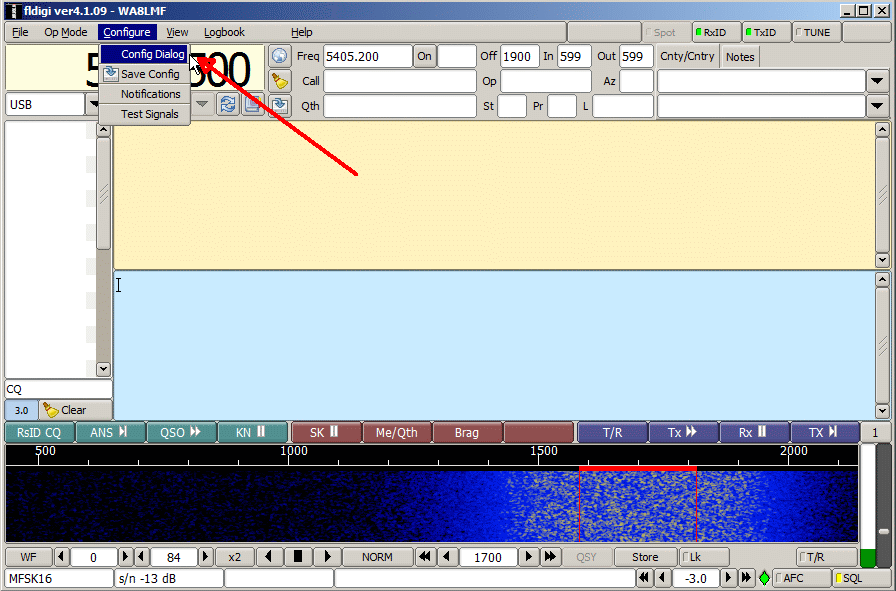
You should get this. The expanded "Misc" branch of the tree is misleading.
There are more choices hidden. Click the "+" sign next to "Misc"
to reveal them..
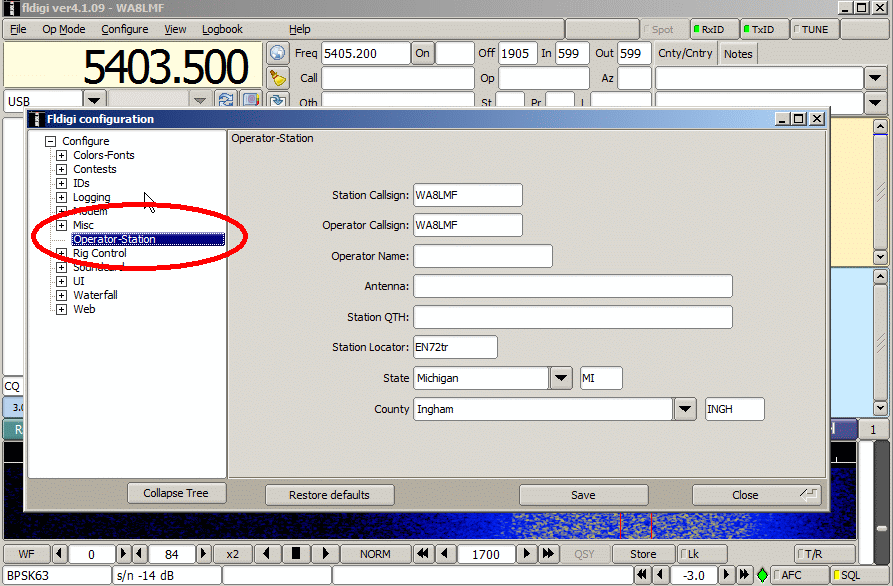
Click the "Sweetspot" branch. This determines the default audio tone
frequency (i.e. centerpoint of the waterfall cursor) when a given mode is
selected from FLdigi's pulldown menu. By default this is 1500 Hz. Change it to
1700, and then click the Save button.
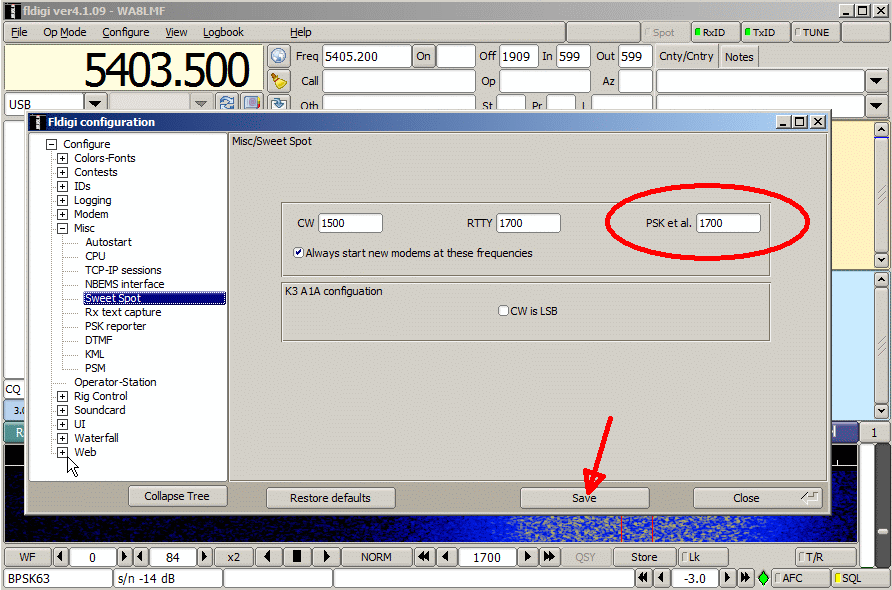
Click the "TCP-IP sessions" branch to get the dialog below. Click the "Lock" checkbox to "un-grey" the other fields and make them changeable.
Note the IP address of "127.0.0.1". This IP address, or it's named equivalent "localhost", has a "magic" property: Either refers to your own machine -- not to another device on your local network or the Internet. You use this address when you want two applications on the same machine to talk to each other.
Check the boxes for the KISS area as shown. I changed the port setting from 8000 to 4000 to avoid conflicts with other IP-using ham apps such as the "AGW Packet Engine" and the "UZ7HO Soundmodem" that use port 8000 be default. (Port 4000 was the hard-wired port assignment of the now-discontinued "APRS Messenger" APRS-over-PSK63/MFSK63 program.) Remember the port number you select; you will need to set this into the APRS client you use. Click "Save again" and close the configuration dialog.
|
IMPORTANT! |
|