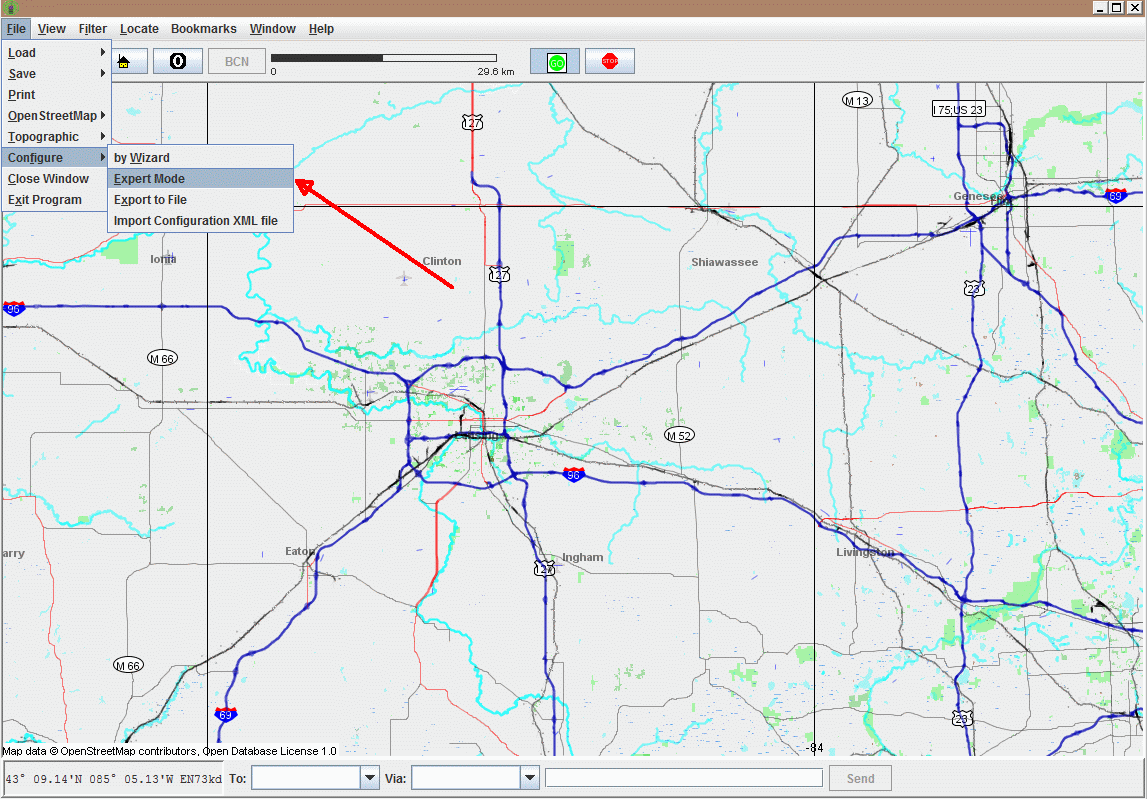
| WA8LMF Home Page | Resume | Main FLdigi APRS Page | Updated 15 May 2020 |
YAAC (short for "Yet Another APRS Client) is an APRS program that will link to FLdigi via KISS-over-IP. YAAC is written in the Java language, meaning it is "portable" -- the same program will run essentially identically on Windows, MacOS, Linux or a Raspberry Pi. You must have the Java 8 Runtime components for your OS installed and running before installing YAAC.
Download the Java installer here:
https://java.com/en/download/
Ignore any possible warnings about Java not running in your particular browser.
The intent here is to run a standalone program (YAAC) that depends on Java, not
to use Java as a browser plugin.
Then download the YAAC installer here:
https://www.ka2ddo.org/ka2ddo/YAAC.html
Be sure you have a version of 11 May 2020 or later. Only these latest versions
have the "BCN" button on the tool bar that allows you to force
beacons-on-demand. (Rather than automatically at intervals.) This is useful for
debugging the YAAC-FLdigi linkage, and is required for operation on 60 meters
where automatic transmission is prohibited.
YAAC is run by double-clicking the YAAC.jar file in the main install folder for YAAC. You will probably want to create a desktop shortcut to YAAC.jar for convenience in starting it in the future. Go through the first-time-run setup wizard to enter essential information such as call and station location lat/long. Skip the port selection dialog for now. Note that because this is not a native Windows application, no label will appear on the title bar at the top of the window, and and icon without name will appear in the Windows Task Bar.
After a significant delay, a map of the area around the
coordinates you entered will appear. Pull down and select "File", "Configure",
"Expert Mode" as shown.
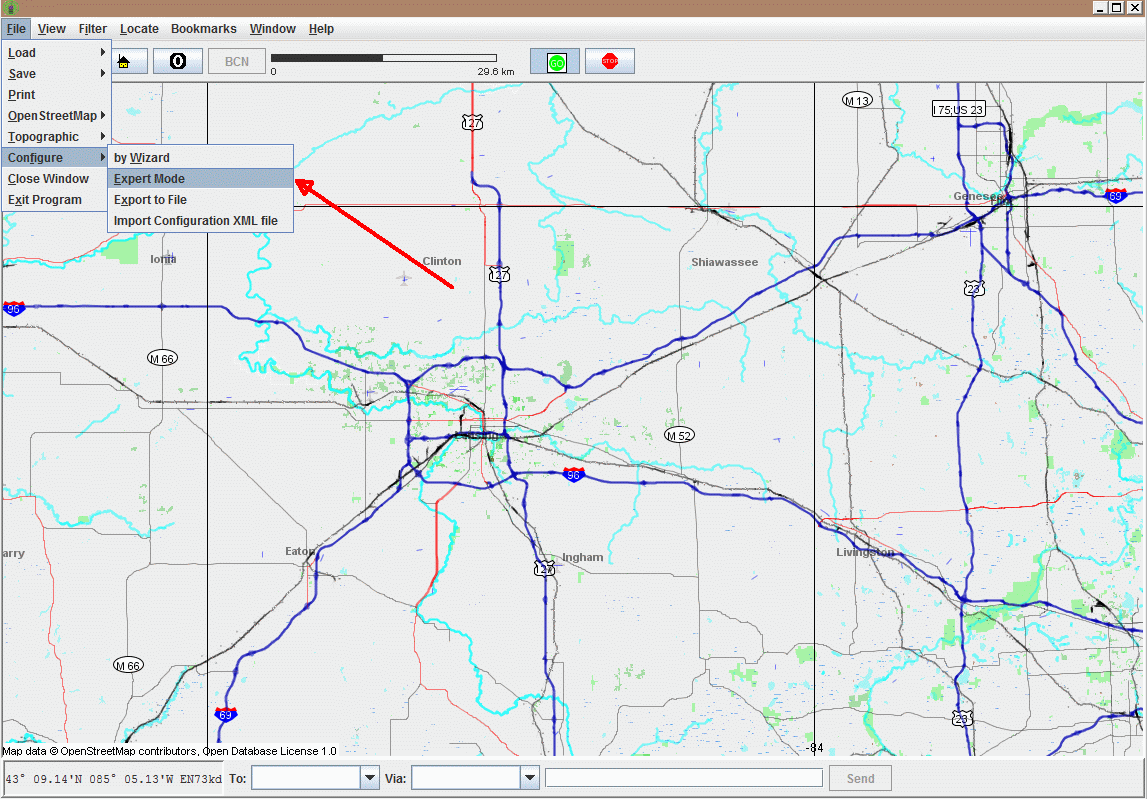
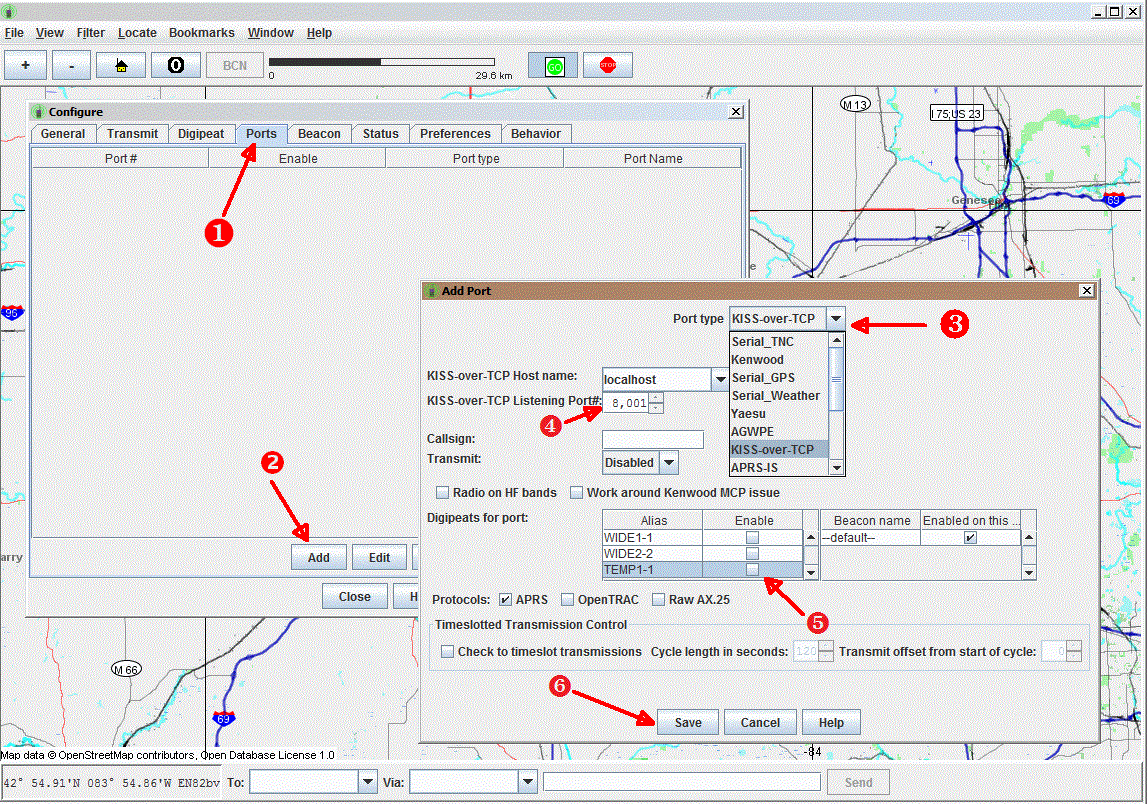
IMPORTANT! FLdigi must be started and running first, before YAAC is started. FLdigi acts as the TCP server. YAAC is a TCP client and will fail to link up correctly if the server isn't already present.