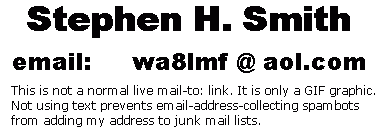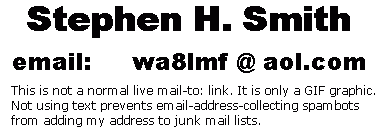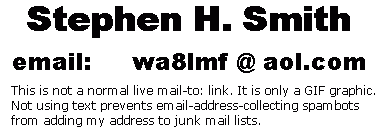WA8LMF Home Page |
Main Ham Radio Page |
Main APRS
Page | Updated 27 February 2018
Using US National Weather Service Shapefiles
With APRS
Win/MacAPRS, APRSplus and UIview can highlight areas
under a US National Weather Service warning for counties and zones
without using an individual map for each area. This is done by overlaying
colored outlines on existing APRS maps. These outlines, known as "shapefiles", are in the native format of the ESRI Arcview professional
GIS program widely used by government agencies and civil engineers. These shapefiles are also
directly readable by the
four APRS programs mentioned above, as well as many other mapping, CAD and
vector-draw applications.
The data required to light up these filled outlines on
APRS maps was formerly transmitted continuously by a special server maintained by Dale Huguley,
KG5QD. It intercepted official NWS messages, and reformatted them into
APRS-compatible format. The messages were inserted into the APRS Internet System, as APRS
bulletins, by a "virtual igate" called "WXSVR". Details on these messages and their format is located
here:
http://www.aprs-is.net/Wx/
Note: Australian APRS users have created a similar
WXSVR-AU which provides a nearly identical service in Australia. This
service shares the Internet feed with the U.S. version, and works with the same
UI-NWS plug-in for UIvew as it's American counterpart. Details on the
Australian version of the weather server are here:
http://wxsvr.aprs.net.au/
| As of mid-July 2009, the original WXSVR
that injected the NWS alerts into the APRS Internet System to make the NWS
shape file feature work shut down. A
replacement server, AE5PL-WX, is now online providing this
service. Shapes and symbols for severe weather WARNINGs should appear on maps just as before.
However, the operator of the new weather server
has opted to vastly reduce the volume of traffic inserted into the APRS
Internet System. This is to reduce the local radio channel
congestion when these bulletins are retransmitted on RF. AE5PL-WX only
transmits WARNINGS (severe weather actually in progress) but
not the ALERTS and WATCHES sent by the old server.
As a result, you
will never see the yellow ALERT areas and orange WATCH areas that formerly
appeared on UIview maps. Only the far less numerous red WARNING
shapes will
appear, and for shorter periods of time.
UPDATE AS OF SPRING 2011:
Another source of the NWS alerts, that duplicates the full feed of
the original WXSVR is now available. "FireNet" is a
separate server system operating in parallel with the standard
APRS-IS. It provides the full APRS-IS feed, plus hundreds of
other objects of interest to SAR groups, disaster incident
commanders. EOC managers and others. FireNet includes
earthquake epicenters, forest fires, stream and river water gauges,
and the full NWS weather feed.
Just insert firenet.us port 14580 into your APRS
software server login setup, instead of a "normal" APRS server.
In UIview, this would be added to the APRS server list in the "APRS
Server Setup" dialog by using the keyboard "Ins" (Insert) key and
entering
firenet.us:14580 and then
checking the box to enable the new entry.. The standard port
14580 user-defined filter commands
work on FireNet .
More details on FireNet are here:
http://info.aprs.net/index.php/FireNet |
Note that there are three kinds of weather items that can appear on APRS
maps:
- Discrete APRS symbols (a.k.a. "icons") of
floods, storms, tornados, etc.
(You MUST have the current APRS symbol set installed. for these to
display properly. Using the outdated symbols provided "original
equipment" with WinAPRS, UIview or APRSplus will cause the WRONG symbols to
display during these warnings.)
- Hollow outlines of affected areas, sent as
standard APRS vector-drawing "area" objects.
(No special
settings or added downloads are required to display either of these -- just a an
APRS Internet feed that passes the feed from the weather data server.
These first two types of objects will show on any APRS map covering the
relevant area in UI-View, even without the UI-NWS option IN UI-View running.)
- The transparent colored "shape file" overlays
of warning regions that DO require the added downloads below.
(In
UI-View, the UI-NWS option must be running, and the necessary shape
files downloaded and installed, for these to show on maps.)
Right-clicking entries in the UI-NWS lists offers
the option "Finger NWS Server" to retrieve the full
text of NWS bulletins in UIview. The original "factory" settings no
longer work.
Thanks to the work of AE5PL and KF0ED, this
function can now be restored. Editing the two files
UIview32.INI and
UINWS.INI
, located in the
main UIview program folder, enables this feature with the present server.
- Shut down UIview.
- Locate the string
FQDN=WxSvr.net in each file, and replace it
with FQDN=wxsvr.ae5pl.net
.
- Restart UIview.
|
These NWS bulletins are received over a normal APRS
Internet server connection. Bulletins for the entire country will be received
even on regional-filtered APRS feeds. Normally these bulletins are
not transmitted over APRS RF. (You must have an Internet
connection to receive them.)
If you use the port 14580 user-defined filter port on an APRS server, adding "t/n"
to the normal port 14580 filter expression will cause the weather server data to
be sent to you. You will receive all of the NWS bulletins for the entire
country, even if you are filtering normal APRS position reports to a limited
area. For details on filtering the NWS data stream, see the
Filtering the NWS Feed sidebar below.
Three sets of files for county outlines, standard
NWS
warning areas, and coastal marine zones are required. The county outlines
are fairly stable but the warning zones change frequently ( one or two times a
year ) These files are downloaded from the NOAA/NWS website.
As of 2018, the URLS for downloading the shapefiles
mentioned in the UIview Help System are now invalid. The current links for
downloading these files are now:
These files need to be downloaded and unzipped into the
appropriate folder for the program in question.
- In APRSplus, this is the folder
\nws located under
the main APRSplus folder. Note that you have to pull down "Setup, Settings",
expand the branch "NWS" by clicking on the plus sign, and then enter the exact
filename of the three files. (The filename always begins with the same letter
but embeds the release date of the current version. When updated versions of
the files are installed, these entries have to be edited to match.)
- In UIview, this is the path
\NWS\Shapefiles located
under the main UIview folder. Note that in the case of UIview, this is only
the default location. The entry
NWS_SHAPE_FILES_PATH= in the
UIview32.ini file can be edited to point to any folder on the system. This
way, one copy of the shapefiles, which occupy about 40 megabytes of disk
space, can be shared with two or more programs. (Place the shape files in the
designated folder for the other program, and then let UIview "freeload" on
them.)
In UIView, the collection of data and display of the shape files is started by
launching a separate application provided with UIview32. Pull down
"File" from the UIview menu bar and select "UI-NWS".
- In WinAPRS or MacAPRS, this is the folder
\nwsshape located under
the main WinAPRS/MacAPRS folder.
|
Filtering The NWS
Feed
By default, the filter port switch
t/n sends you ALL the NWS bulletins
for the entire US and Australia (which has recently implemented WXSVR-AU
which works in exactly the same way as the US version). Any and all
warning regions within the coverage of your map will light up.
To reduce clutter (or to reduce consumed bandwidth on a wireless Internet
device), you may wish to restrict the data sent to you.
Users in the US can remove the Australian WXSVR-AU feed by adding
-e/WXSVR-AU
to their port 14580 filter expression.
Since the WX alerts are sent as APRS bulletins (i.e. messages without
lat/long info) rather than APRS position reports, the normal filter port
range filters based on distance from a particular position WILL NOT
WORK. (The geo-spatial position information is already stored
locally in the database archives containing the shape files. All that is
transmitted in the warning message is a shorthand code that "wakes up" the
appropriate stored shape file outline(s) for display.
However, the bulletins for each regional NWS office are sent from a
different virtual "callsign". This "callsign" shows in the "From:"
field of NWS listings, or when you double-click a displayed alert on the
map in UIview. Note that these virtual callsigns refer to
particular NWS regional offices, not individual warning zones. You
may see more than one shape originating from the same office. A single NWS
office can be responsible for multiple warning zones, such as flatlands,
valley bottoms, mountain foothills, mountain high country, several
counties, etc (i.e. anywhere weather patterns differ within a single NWS
office's jurisdiction).
Wait until the regions of interest "light up", identify the originating "callsign"
for these areas, and then create a port 14580 filter for "
b/" ("budlist
a.k.a. Buddylist; i.e. a list of specific callsigns to pass regardless of
location).
This might look like
filter
b/GRRWSW,IWXWSW (selects most of
western and central Michigan including my home town of East Lansing, and
northern Indiana.).
Remove the global select t/n
from the filter expression.
Note that, since the filter port expressions are additive, you can
still have other filters such as distance filters based on your own
location or specific points, area filters based on lat/long boxes, etc.
Details on the port 14580 filter options are here this website:
Filter Port Guide
|