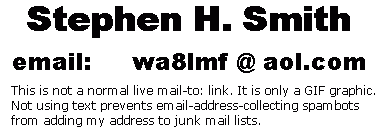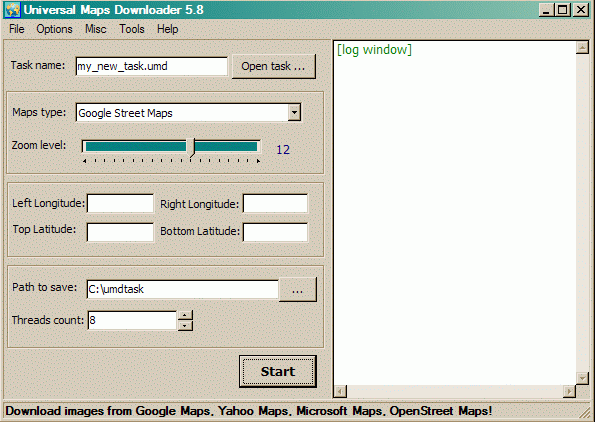
| WA8LMF Home Page | Main Ham Radio Page | Main APRS Page | Updated 01 June 2020 |
This program allows you to automatically download and stitch bitmap tiles from Google Maps, Microsoft Virtual Earth, Yahoo Maps or Open Street Map into seamless map images of virtually any size. It allows you to download either street map or satellite views from any of these sources.
The images captured by this program are non-projected (i.e. simple rectangular X/Y grid with latitude and longitude lines at right angles) at least for distances of 85-100 miles (130-160 KM) across. The assembled maps are suitable for use directly with any APRS program that can use static (fixed non-zooming) images as maps, or as underlays for the Precision Mapping Server plugin for UIview. The images align perfectly with the non-projected vector maps produced by Precision Mapping in UIview.
Note that when used with UIview, downloaded/tiled images can be far larger (in pixels) than the resolution (in pixels) of your computer display system. UIview will "automagically" create a "viewport" window that shows a portion of the oversized map image. You can then scroll (but not zoom) around the entire map. UIview DOS NOT downsample the map image into an illegible blur in an effort to fit all of it onto the screen at once. If you reduce the color depth of map images to 256 or 16 colors, UIview can easily handle 4000x4000 pixel images or larger. iIe. the equivalent of "Ultra-HD" a.k.a. "Quad-HD" images, even if the computer display is far lower resolution -- 1024x768 XGA or 1920x1080 "full HD".
Universal Maps Downloader a.k.a. "UMD" is a $59.95 shareware program. The free "trial" download has limited functionality; it will download maps at a resolution suitable for regional coverage. For higher resolution downloads suitable for street-level applications, it requires registration. The program is available from
<http://www.allmapsoft.com/umd>
The program has a total installed footprint of about 5 MB. Of course, you will want considerably more space for captured map images. UMD actually consists of three separate .EXE files: the main program that does the downloading of a specified area, a "Map Viewer" that can display the collected tiles as a single large image, and a "Map Combiner" that stitches the downloaded tiles into a single large .BMP file.
When you start the main program, you are greeted by this screen. The un-calibrated "Zoom level:" slider increases/decrease the linear resolution about 2:1 for each step; i.e. quadruples or quarters the number of pixels in the resulting image. The actual size of each downloaded tile is a constant 256x256 pixels regardless of resolution requested. As you increase the resolution, the number of these tiles downloaded (for a given area defined by a pair of lat/long values) increases. Requesting a county-sized area or larger, at street-level resolution, will result in the download of hundreds or thousands of tiles.
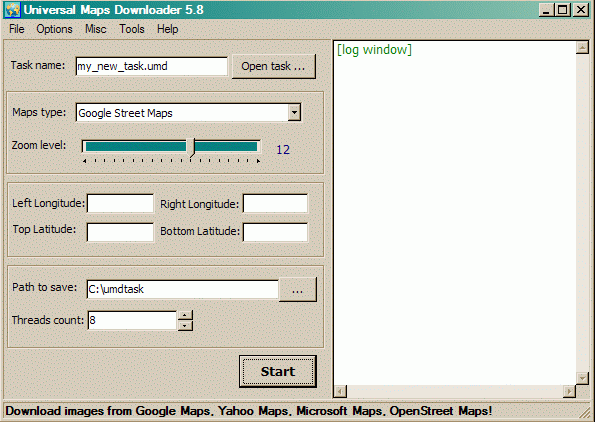
The latitude & longitude coordinates that select the area to be captured are entered in degrees and decimal degrees (DD.dddddd) -- not degrees-minutes-seconds (DDMMSS), or degrees and decimal minutes (DD MM.mmmm). A converter tool is available from the menu to convert DDMMSS to DD.dddddd. Annoyingly it won't convert the default GPS (and APRS) format of DD MM.mmmm. You can enter lat/long to any number of decimal places (at least 10). Since UMD always downloads fixed 256x256 pixel tiles, you may get an area slightly larger than requested regardless of the precision of your coordinates.
(A separate tool that converts between all
three coordinate formats is downloadable from my website.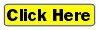 )
)
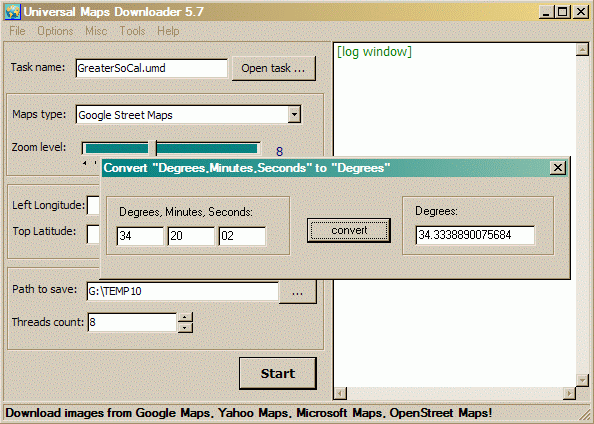
The "Maps type:" pull-down allows you to choose the source of your images. Successive releases of the program every few months keep expanding the range of choices.
The "Task name" entry box above "Maps type:" allows you to save all the settings on the screen to a named file. This is useful for downloading images from several different sources with exactly the same lat/long and zoom settings. Later, the lat/long values can be copied/pasted into .SAT or .INF calibration files for maps used in various programs. These will only be approximate starting points that will need some trial & error "tweaking" to bring the map into precise alignment (since the actual captured areas will always be slightly larger than requested).
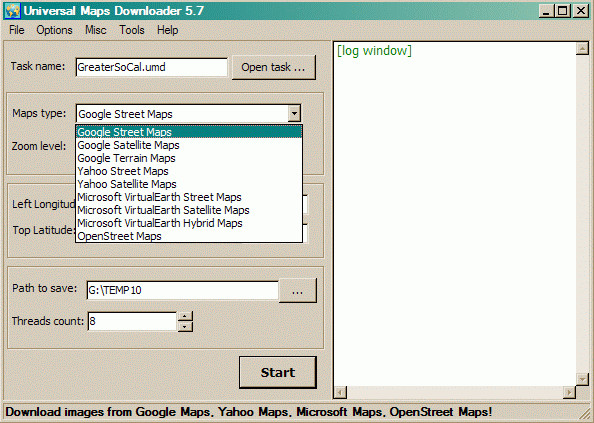
With all the settings selected and/or entered, you click the
"Start" button. Depending on the number of tiles requested (which is computed
and displayed in the lower left corner), the download time will range from
nearly instantly to several minutes or more. In this screen shot, the resolution is
set to the default "Zoom Level 12". This is the most detailed that the
unregistered/trial version of the program will accept.
The log file in the right window shows a list of the tiles captured. This
data is also automatically saved to the file
nnnn_log.txt where
nnnn is the Task Name assigned to the capture. This file is saved into the same
directory specified for "Path to save:"
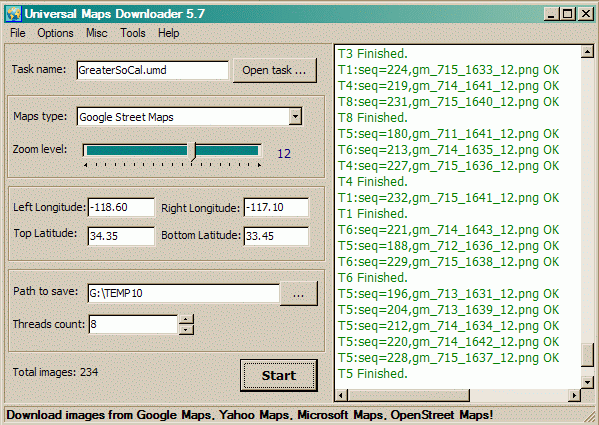
If you you scroll the log display back to the top (or open the log file in Notepad), you will see two sets of coordinates representing the upper-left and lower-right corners of the captured map area. The first set are the values you entered. The second set (circled in the screen shot below) are the actual area captured, resulting from rounding up to boundaries of the tiles required to capture the desired area. The second set of coordinates (circled below) are the exact values you need to precisely calibrate the map for use in APRS programs! Just copy and paste these values into the appropriate .INF or .SAT file. (You may have to convert the DDD.dddddd decimal degrees format into the GPS/APRS format of DD MM.mmmmmm format for some programs.)
run.
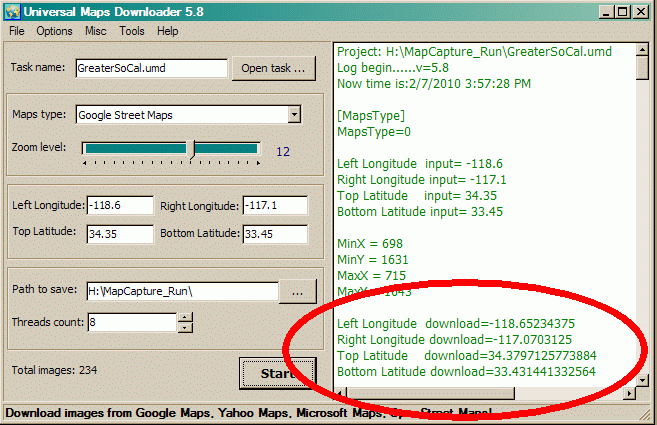
The downloaded tiles are saved as .PNG files, but the "Map Combiner" auto-stitcher produces a .BMP file as it's output. The default saved image is in 24-bits-per-pixel photographic "high-color" format which results in unnecessarily large files. Reducing the color depth to 256 colors (8-bits-per-pixel) with an image editor program such as Windows Paint or IrfanView, and then resaving the file, will cut the file size to one-third of the original. I used the freeware IrfanView utility to convert these to .GIF format (which intrinsically is limited to 256 colors or less). The links below provide examples of the map images produced by the various sources.
Some of these samples are very large (2000x3000
pixels or more) images. Some browsers will attempt to downsize oversized
images to fit the browser window. Turn off this automatic resizing to
see the highest-quality images. You will then have to scroll
horizontally and/or vertically to view the entire map.
Note that most APRS programs (UIview, APRSplus, etc) will allow you to use
images far larger than your screen; your application becomes a scrollable view
port showing part of a much larger image. I have successfully used
images of 4000x5000 pixels with UIview running on a 1024x768 XGA screen. The
key is to reduce the color depth of images to only 16 or 256-colors from the
default 24-bit photographic "high-color"; this cuts the amount of image data
the program has to deal with to one-third.
Warning! Some of these sample
GIF images are very large files. Most are between 1 and 5 megabytes. A
couple are around 10 MB. They will take significant time to download.
Each sample opens in a new window (tab in modern browsers) for quick comparison.
Greater Los Angeles Regional
View (About 85 Miles Across)
|
Captured From Google Maps |
| Streets Zoom Level 10 (614 KB) |
| Streets Zoom Level 11 (1.9 MB) |
| Streets Zoom Level 12 (5.8 MB) |
| Satellite Zoom Level 10 (1 MB) |
| Terrain Zoom Level 11 (3 MB) |
| Terrain Zoom Level 12 (9.8 MB) - HUGE!) |
Captured From Microsoft Virtual Earth |
| Streets Zoom Level 11 (1.9 MB) |
| Streets Zoom Level 12 (5.9 MB) |
| Satellite Zoom Level 11 (3.4 MB) |
| Hybrid [Streets & Satellite] Zoom Level 11 (3 MB) |
| Hybrid [Streets & Satellite] Zoom Level 12 (11.3 MB - HUGE!) |
Captured From Yahoo Maps |
| Streets Zoom Level 11 (1.9 MB) |
| Streets Zoom Level 12 (6.3 MB) |
| Satellite Zoom Level 11 (3.1 MB) |
Captured From Open Street Maps |
| Streets Zoom Level 11 (1.7 MB) |
| Streets Zoom Level 12 (5.6 MB) |
Pasadena, CA City Scale View (About 6 Miles
Across)
|
Google Maps |
| Streets Zoom Level 12 (140 KB) |
| Streets Zoom Level 14 (544 KB) |
| Terrain Zoom Level 12 (220 KB) |
| Terrain Zoom Level 14 (1.3 MB) |
Microsoft Virtual Earth |
| Hybrid [Streets & Satellite] Zoom Level 12 (140 KB) |
| Hybrid [Streets & Satellite] Zoom Level 14 (1.5MB) |
Yahoo Maps |
| Streets Zoom Level 12 (160 KB) |
| Streets Zoom Level 14 (160 KB) |
Close-In Satellite Views (One Mile Square)These were created as underlays for UIview Precision Mapping Server V7. They cover the area of the Tri-County ARA Field Day site in Prado Regional Park, San Bernardino County, California. |
Yahoo Maps |
| Prado Park Zoom Level 16 (1.0 MB) |
| Prado Park Zoom Level 17 (3.1 MB) |
| Prado Park Zoom Level 18 (12.1 MB - HUGE!) |
|
|
Prado Park FD
Site Zoomed Out Satellite image is about 1 mile square. |
|
Prado Park FD Site
Zoomed In Maximum "Zoom In" allowed by UIview Precision Mapping Server |
|
UIview +
Precision Mapping + Google Streets Bitmap (This is a highly-enlarged, zoomed-in view of part of the 85-mile-wide regional capture of Google Streets shown above, placed underneath Precision Mapping 8.1 vector data layer. It demonstrates how closely the vector and bitmap versions of road data can be aligned.) |